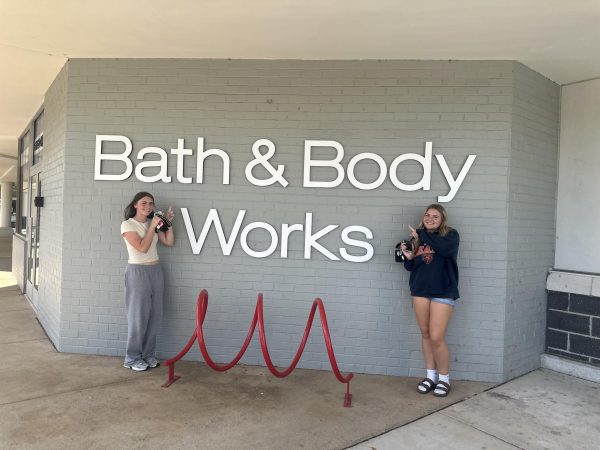Tips & Self-Help for Online Learning
Logging into school on August 24 was a challenging experience, trying to navigate through this new technology was somewhat overwhelming. I soon figured out some tricks on how to make my technology work and make it easier to find assignments, announcements and other resources. Here are a few tips and tricks for programs Fauquier County Public Schools (FCPS) is using.
Office 365(new to students this year)
- To access Office 365, go to https://fcps1.onthehub.com
- Click register on the right-hand side of the website.
- Use the student GAFE account email ([email protected])
- Create a password for the account.
- It does not need to be the GAFE account password.
GSuite (google apps)
- How to sign in:
- Go to https://www.google.com
- Log in with the student GAFE account ([email protected]) and designated password.
- Many teachers will release updates on Google Classroom as well as on Blackboard. Be sure to check the classwork tab daily for new updates.
- Check the due dates on all assignments to keep track of your work.
Google Classroom
- To access Google Classroom, your teacher will send you an invitation into the classroom.
- To find the Calendar and To-Do tools,
- Click on the buttons in the upper left hand corner under the words Google Classroom that say To-Do and Calendar
- Or click on the three lines button in the upper left hand side of the screen next to the words Google Classroom.
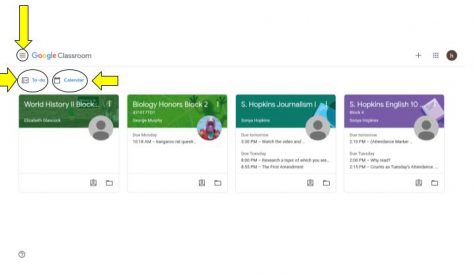
- From the three lines button a slide-in menu will appear and from there you can access your classes, Calendar, To-Do, each of your classes individually, archived classes and settings.
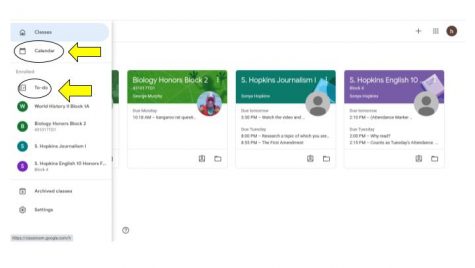
- When you want to return to the main menu of all of your classes, click on the three lines button, then click on classes at the top and that will show you all of your classes in one place.
- Make sure you complete the required task and turn in the assignment in Google Classroom:
- Question of the Day
- Riddles
- Attachment assignments
- Google Forms
- Then be sure to “mark as done” or “turn in.” Both are buttons located on the right hand side of the screen.
Google Meet
- To see more than nine faces on a screen at a time, change the layout to “tiled” view. You can do this by:
- Clicking on the three dots in the bottom right corner of the screen.
- Another solution is by downloading the Google Extension called “Grid View.” You can do this by:
- Searching “google extensions” in the google search bar
- Click the first link and it will bring you to a new site
- In the site’s search bar look up “Grid View”
- A variety will show up, look for the grid in black with nine squares.
- Press add to browser.
- Before you click the ‘Join Meeting’ button for your class, turn your microphone off to limit extra unnecessary noises in class.
- If you have a question for your teacher:
- Type it into the Google Meet chat
- Download “Nod’ in google extensions to raise your hand in a Google Meet
Reducing Emails Received From Google Classroom
- Follow this guide to see how you can limit the number of emails in your inbox.
Blackboard Learn
- To log into Blackboard:
- Username: The beginning of your school email address
- Password: The password for your school email address
Self Care Tips
- Hydrate.
- Take breaks in between classes.
- Do not look at the screen for too long. Every once in a while during class or while working on an assignment, look at something else besides your screen such as, a picture on your wall, an object on a neighboring table, or a clock on the wall.
- Breathe.
- Stay connected with your friends and family.
- Walk around or complete some sort of exercise daily
Remember, this is a learning process for all, be patient with your teachers. Communicate with them as soon as any issues arise, do not wait and fall behind. If you are feeling stressed or overwhelmed, take a deep breath, walk away and come back to it in a little while. All of this information can be found on the Fauquier County School website.
Thanks for reading The Falconer. We're happy to provide you with award-winning student journalism since 1963, free from bias, conflicts of interest, and paywalls. We're able to continue with the generous support of our local community. If you're able, please consider making a donation. Any amount is incredibly helpful and allows us to pursue new and exciting opportunities.

Aloha! I’m Hayley Ponn, and I am a sophomore. I hope to be able to convey my passion for the environment as the Junior Lifestyle Editor and reporter...